INSTALL GUIDE
Once you have purchased DST you will receive a download link with the installer.
Windows installer: DST.exe
Mac installer: DST.pkg
By default, the plugin is installed in:
Mac AU: /Library/Audio/Plug-Ins/Component
Mac VST3: /Library/Audio/Plug-Ins/VST3
Win VST3: C:\Program Files\Common Files\VST3
These are the directories where certain DAWs expect these files to be – otherwise some hosts can’t find a plugin on the machine.
E.g. This is the case for FL or Cubase with VST3 files.
If you use any other folder for your plugins on Windows, please select it by clicking “Browse” in the Destination Location Panel during the installation:
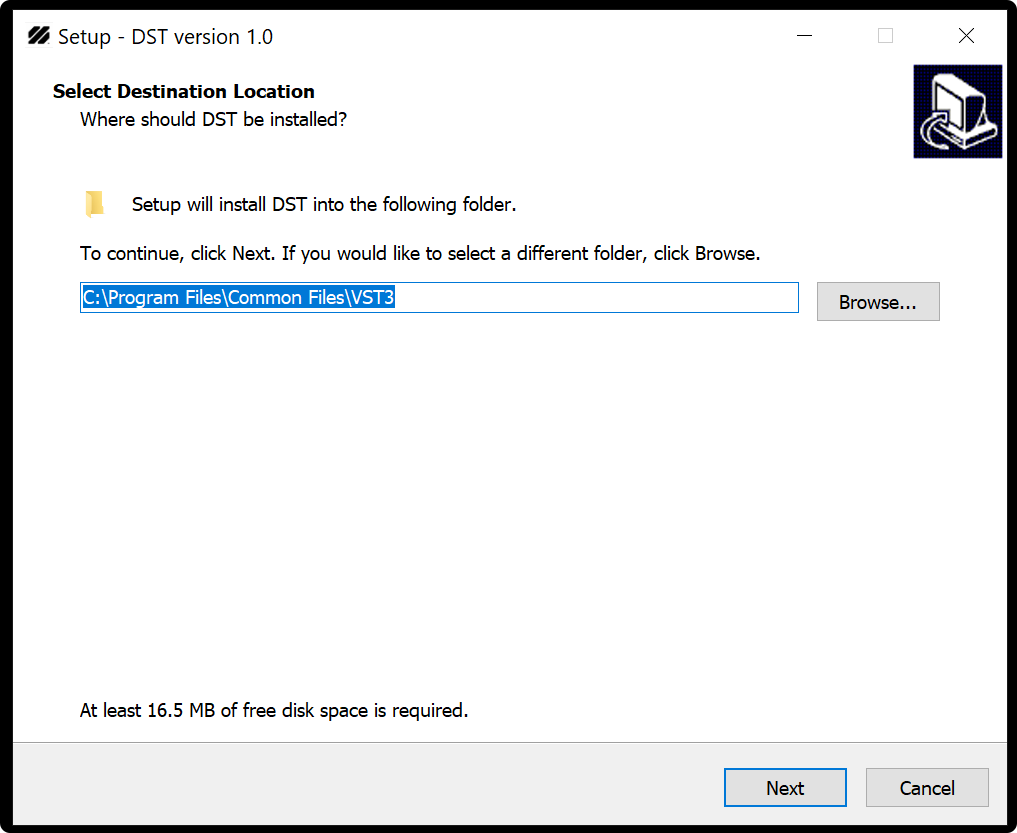
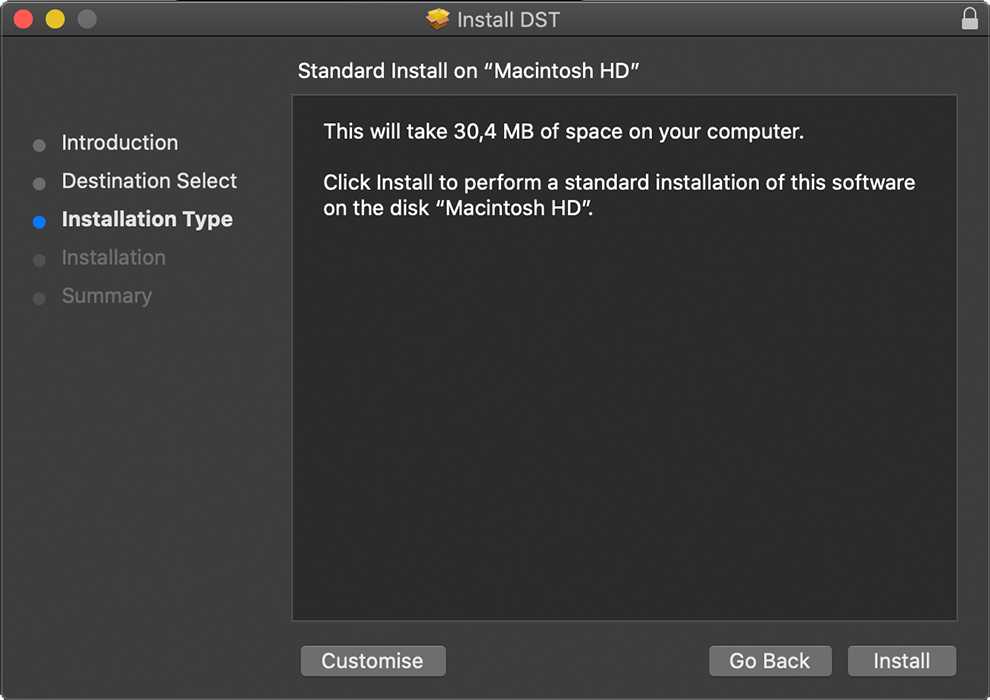
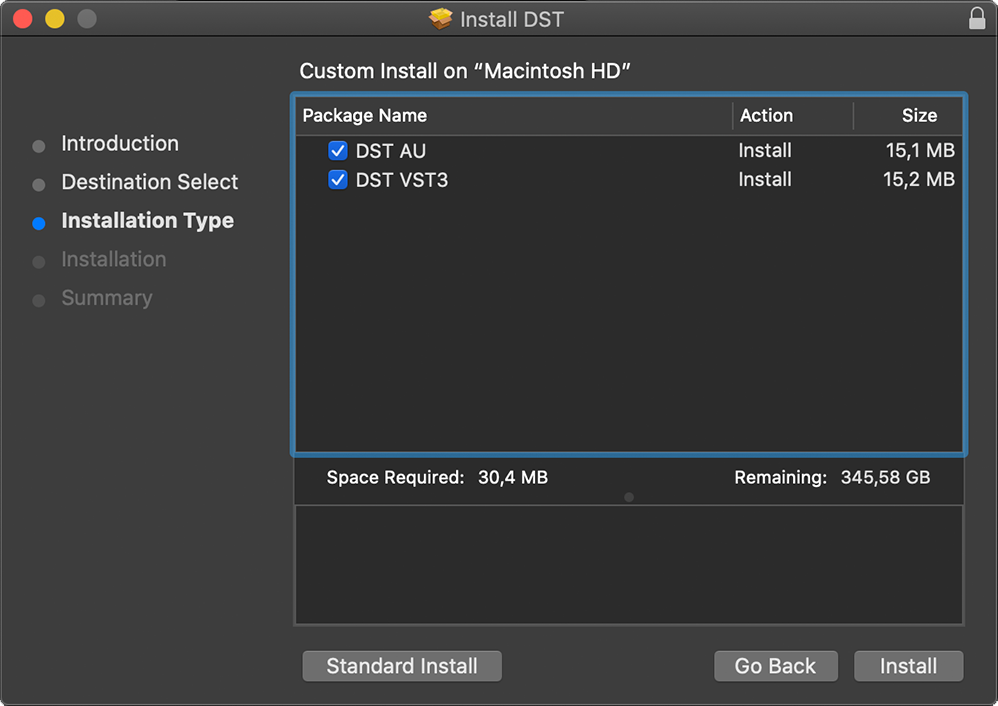
ACTIVATION
Once the installation is complete and it shows up inside your DAW.
You will be prompted to add your license key. You will have received this in the email that you entered when purchasing
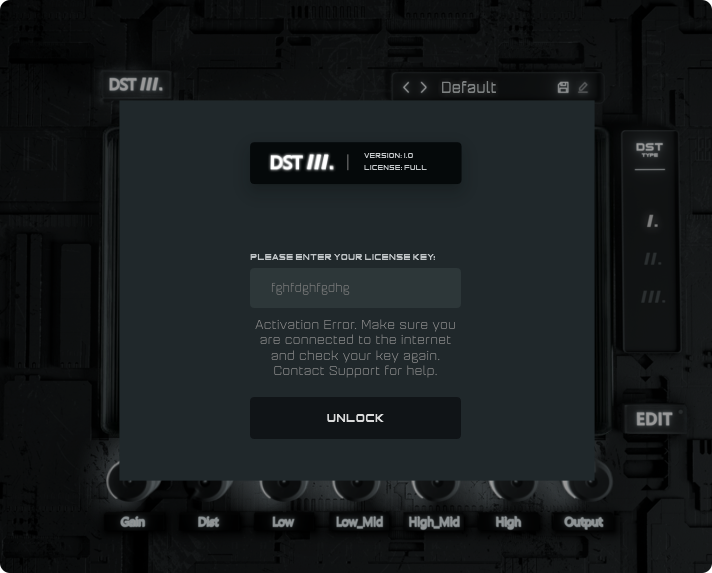
We recommend copy/pasting the serial number to avoid any mistakes.
You will need an internet connection to authenticate.
Any issues with activation please reach out to support.